Many users blame Excel for a lack of automation, but this is mostly a very incorrect statement. The lack of knowledge about Excel often boils down to the point that people leave their frustration over an insufficient tool, not knowing its full capabilities. In the case of Excel, it is exactly like that.
Excel offers various ways of automation based on automated data entry, macros, formulas, VBA, and more complex development with Python or Power BI. By using automation methods, Excel can be a highly efficient tool for logistics staff, guaranteeing maximum productivity. Logisticians using Excel at work daily can improve their work and shorten the time needed to prepare daily reports by even a few hours per day. It is how Excel can be a bottleneck remover in any job that is supposed to be done.
Read this article and learn more about how automation with MS Excel can be a game changer without overinvesting in paid platforms for reporting. Find out a bit about Excel integrations with other systems.
Main 5 challenges of using Microsoft Excel in logistics
We realize that personnel are complaining about Excel for several reasons. According to people in the logistics industry, they're facing immense pressure to optimize operations, reduce costs, and improve efficiency. A significant obstacle hindering these goals is the overreliance on manual processes. Since then, Excel hasn't been an exception, particularly with the widespread use of Microsoft Excel.
However, we must note that Microsoft Excel is a versatile tool. Excel’s challenges become increasingly apparent when dealing with large datasets, complex calculations, or repetitive tasks. Nevertheless, this doesn't mean that these tasks cannot be sped up and automated. The main bottleneck is the lack of knowledge in the area.
Imagine you need to know that an Excel spreadsheet can be fully automated in logistics. You see offers on the internet about Excel automation, which probably results in purchasing expensive tools or software platforms online. So, we want to help you avoid that here.
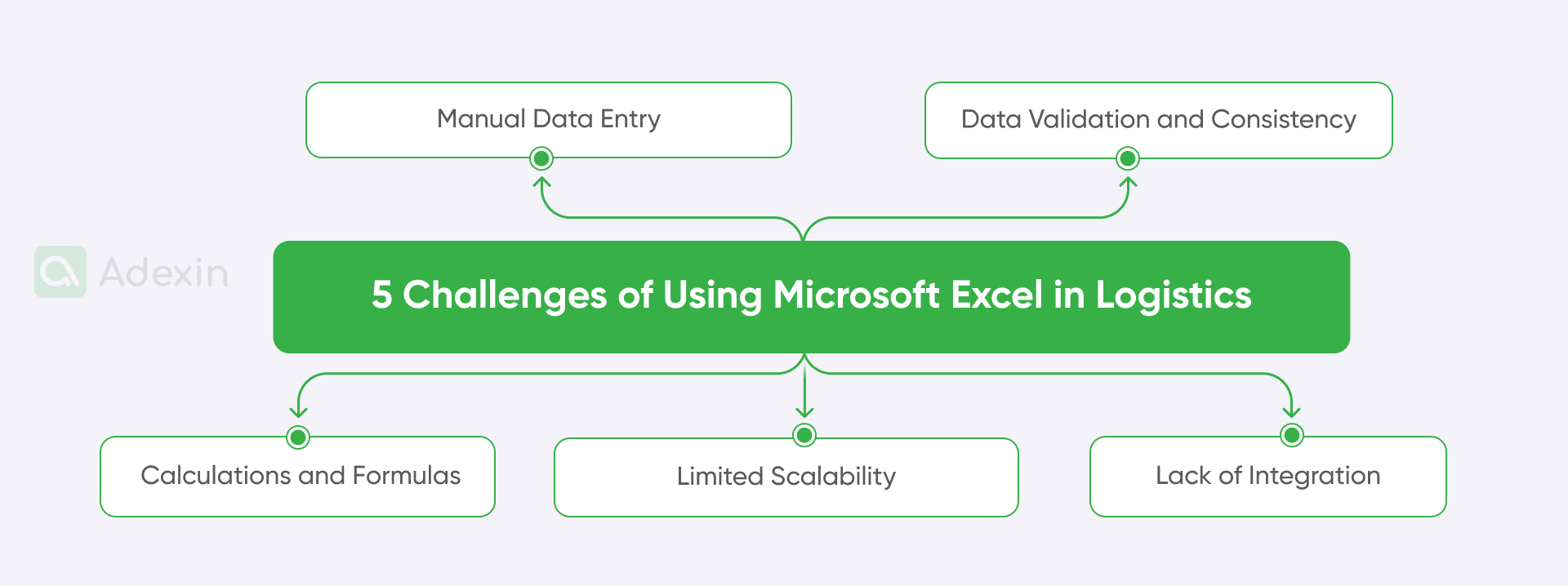
Let's look at 5 challenges of using Microsoft Excel in logistics:
1. Manual data entry vs automated data entry
Manually entering data into Excel spreadsheets can be time-consuming and error-prone. As I have seen many times in the logistics office, there is no doubt that human error can lead to inaccuracies that impact decision-making and operational efficiency.
2. Data validation and consistency for Excel spreadsheet
Ensuring data consistency and accuracy across multiple spreadsheets can be challenging. Several people are always responsible for Excel spreadsheets. Manual validation processes are time-consuming and may not always be effective.
3. Complex calculations and formulas in Microsoft Excel
Complex calculations and formulas are the biggest problems with Excel automation. They can become difficult to manage and maintain, especially as datasets grow larger. Formula errors can lead to incorrect results.
4. Limited Excel scalability
As the volume of data and complexity of operations increase (the same reason we mentioned several times), Excel's capabilities may become insufficient. Scaling Excel-based solutions can be challenging and inefficient when your team lacks knowledge and technical skills.
5. Lack of integration as a problem for Excel files
Integrating Excel with other systems and multiple sources can be cumbersome and require manual effort. So, it hinders data flow and collaboration. But let's not forget that Microsoft Excel has these capabilities, and you can integrate it with hard-coded software.
Easy example on automation: how to get an automated tab in Excel?
To briefly introduce you to Excel automation, we give you first-hand examples of how to automate tabs. To illustrate the benefits of automation, let's consider a simple example – automating the creation of tabs in an Excel workbook based on specific criteria.
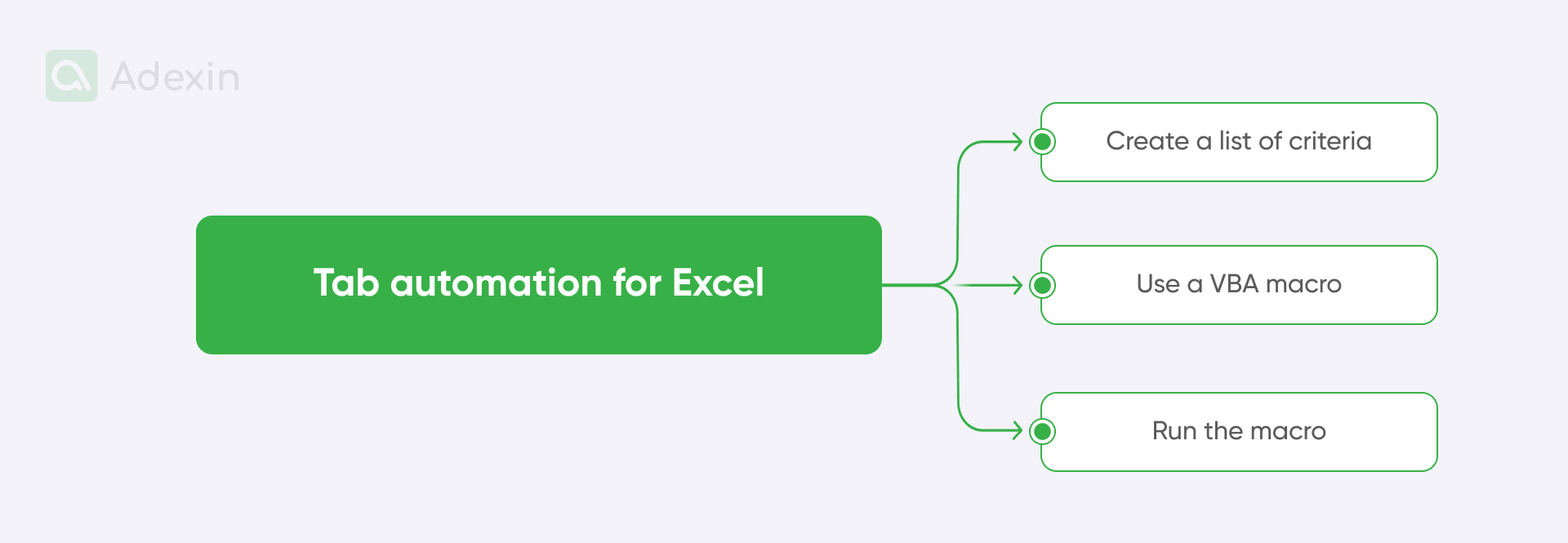
Tab automation for Excel in steps can look like this:
Create a list of criteria. Open a spreadsheet and create a list of values to determine the tab names.
Use a VBA macro. Write a VBA macro that iterates through the list of criteria. You can create that macro in ChatGPT, but you must add an exact query like this: "Create a macro for automation of tabs in Excel." You can copy the macro, create a new tab for each value, and rename the tab accordingly. The macro should be added to the backend of Excel in the Developer function.
Run the macro. Run the macro to automatically generate the tabs based on the list of criteria.
As a result, you can automatically create new tabs without clicking on the "plus" at the bottom. You may ask: Why should I click your macro instead of the icon "+" at the bottom window to create a new tab? Well, that's simple. Tab automation can be only part of a more extensive macro, and you can add a macro to copy values from one tab to another. You can combine this to get the best and fastest results. This simple automation can save time and reduce the risk of errors compared to manually creating each tab.
Where to get free Excel automation tools?
By keeping in mind that VBA and macros can be used for many automation tasks, several free dedicated automation tools are available that can simplify the process. These tools might seem a bit outdated, but they are still in use because ChatGPT can't figure out what you may need. So, you can get an idea from existing libraries to see better what each function is doing and discover more about how Excel can be automated. Here are some sources:
Openpyxl. A Python library that provides read/write access to Excel 2007/2010/2013+ files.
XlsxWriter. A Python module for creating Excel XLSX files.
CalcEngine. A JavaScript library for manipulating Excel-like spreadsheets.
ChatGPT. This will create any macro you want, but you may still need to tweak it a bit to align the macro's values with your spreadsheet.
These tools can automate tasks such as data extraction, formatting, and calculations.
Excel automation with Python: how does it work?
Not many less computer-savvy logistics employees may know that Python and Excel automation is possible. It can also be automated based on Python. First, you should know that Python is a powerful programming language that can automate many Excel tasks, but not as a traditional macro like VBA.
However, there are several ways to integrate Python with Excel for similar purposes:
Python with Excel through Add-ins (e.g., PyXLL). PyXLL is an Excel add-in that allows you to write Excel functions and macros in Python. It enables seamless integration, so Python can be used to automate tasks within Excel in a way similar to VBA code.
Microsoft's Excel Python integration (Python in Excel). Microsoft recently introduced native Python support via Python in Excel. This feature allows you to run Python code directly within Excel worksheets.
Using Python libraries (openpyxl, pandas, etc.). We mentioned this above, and Python libraries like openpyxl, pandas, and xlwings can manipulate Excel files outside the Excel application.
Here's a basic example of how to automate Excel using Python and the openpyxl library:
Python
import openpyxl
# Load the workbook
workbook = openpyxl.load_workbook('example.lxxx)
# Select the active sheet
sheet = workbook.active
# Get the value of cell A1
cell_value = sheet['A1'].value
# Set the value of cell B1
sheet['B1'].value = "Hello, world!"
# Save the workbook
workbook.save ('example_updated.lxxx)
This code loads an Excel workbook. It can access the active sheet, read the value of cell A1, and write a new value for cell B1. This method is more advanced but saves the updated workbook. Python's flexibility and extensive libraries make it a popular choice for Excel automation.
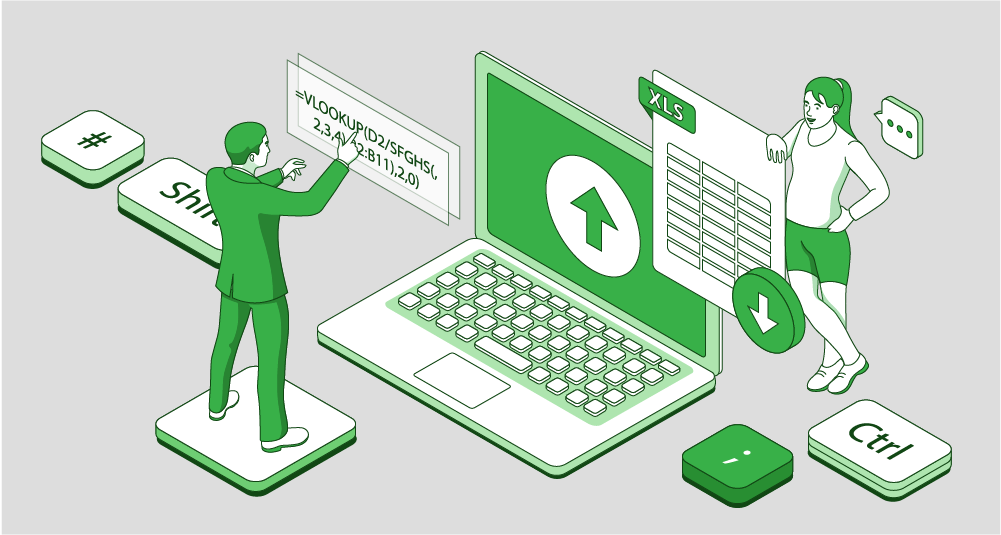
Power Automate: automating Excel reports using Power BI
As an example of automating Excel, we want to recall Power BI. This powerful business intelligence tool can be used to create interactive and visually appealing reports from Excel data. By integrating Power BI with Excel, you can automate the reports. In general, this makes it easier to analyze and visualize data.
Learn key steps on how to automate Microsoft Excel reports using Power BI:
Connect Power BI to Excel sheet. You should establish a connection between Power BI and your Excel workbook.
Create a dataset for an Excel sheet. In this second step, importing the Excel data into Power BI is quite important to create a dataset.
Build a report on an Excel sheet. You're almost ready to use Power BI's tools to create visualizations, charts, and dashboards based on the dataset. It is the perfect way to prepare your Key Performance indicators.
Schedule refreshes Excel sheet. Set up automatic refreshes to ensure that the report data is always up-to-date.
I can truly say that by leveraging automation and tools like Power BI, logistics organizations can streamline their operations, improve decision-making, and gain a competitive edge in today's rapidly evolving market.

Excel Automation Scripts
Many logistics employees unfamiliar with programming languages may not realize the potential of Excel automation. We started this at the beginning of this article, but you also need to know one thing – you may want external experts to do it for you. Learning basic programming concepts and using automation tools is time-consuming. Logistics employees can significantly improve their productivity and efficiency by knowing this, but if you consider the scope of their daily work, it can overload them with tasks. Even here, I advise you to hire experts with knowledge of Excel automation.
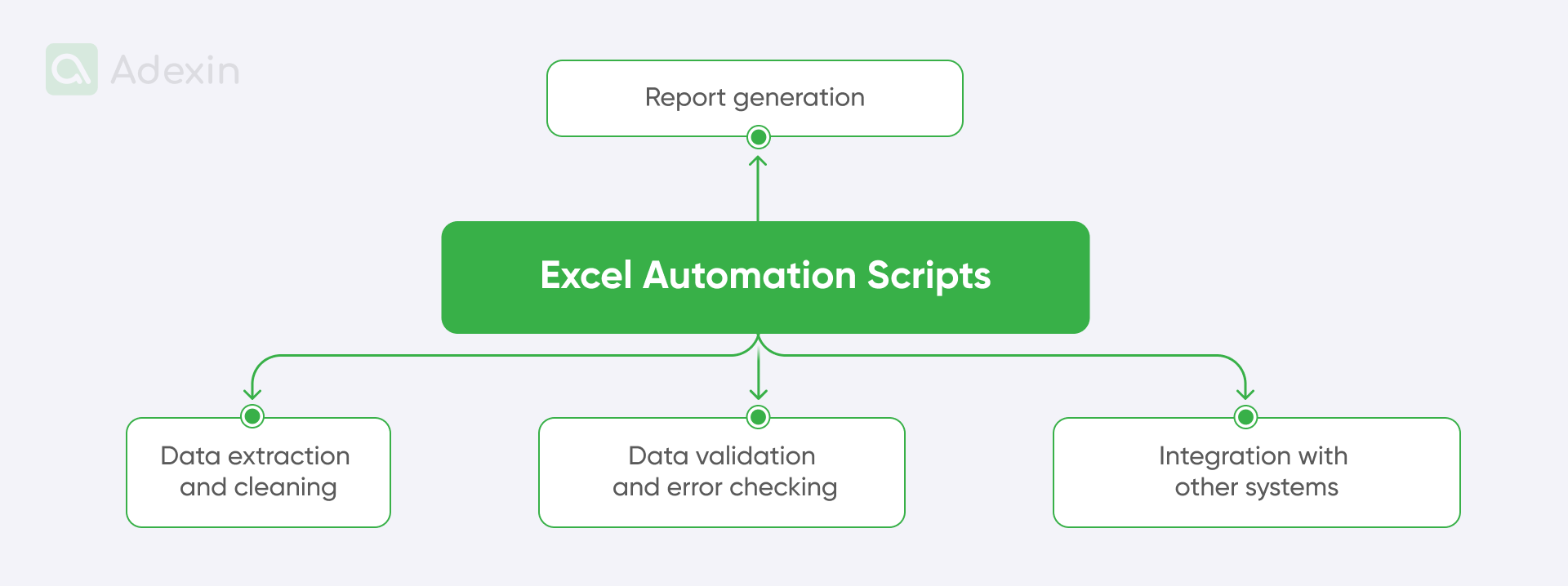
Beyond the simple examples discussed earlier, I want you to look at Excel automation scripts that can be used for various tasks. Here they are:
Data extraction and cleaning -- automate processes and automate Excel reports. Data is extracted from various sources. It can help clean it and format it for analysis.
Report generation -- automate repetitive tasks. You can automatically generate and automate reports and pull data from a TMS system based on specific criteria and data sources.
Data validation and error checking -- data entry tasks. You can implement rules and checks in Excel to ensure data accuracy and consistency.
Integration with other systems -- automated workflows and analysis of data. As we said, integration using Python is no problem. You can connect Excel to other applications and databases to facilitate data exchange.
Are you in search of a reliable tech partner?
Adexin can help with advanced logistics solutions
Contact usFinale takeaway
At the end of this article, we want to summarize that while Excel is a powerful tool, don't think about its limitations once they become apparent for complex logistics tasks. The real problem is often a lack of knowledge about its automation capabilities.
I advise you to leverage automation with tools like VBA, Python, and Power BI, you can significantly improve efficiency and accuracy in your logistics operations. You can hire Adexin to do so for you as we are fluent in custom software development for the logistics, transportation, and supply chain industry. Excel has no secrets in front of us.
Stop wasting time on repetitive tasks when automating Excel! Unlock the full potential of Excel automation to streamline your logistics operations. It is the straight way to gain a competitive edge. Contact us today.


