Logistics frequently uses Excel for various tasks. One of the most common tasks is time tracking. You can find helpful tips in this article if you're a logistics and supply chain team leader, supervisor, or operations manager. We share how to create a real-time tracker in Excel to calculate total hours, and you can get a free time tracker Excel template for download here to track employee hours.
We give a few examples of how you can manage time measurement to give you an idea of what to do when you only have Excel on hand and need to measure overall time performance. Supervisors need to estimate general time and evaluate costs related to measuring working hours, so you can use the Excel spreadsheet template from this article. Time measurement for regular and overtime hours becomes even more critical for warehouses using flex workers, especially for small companies and various projects. So, let’s look at how to get the job done right and not lose money in logistics with poor time management.

Why do you need Excel real-time tracking?
Excel real-time tracking allows you to track time spent on certain logistics tasks. We’ve learned over the years that keeping an eye on certain tasks in the warehouse can help you estimate overall performance. When we focus solely on what’s happening with inbound and outbound, there is a huge need to monitor clerks' performance and measure their time.
Very often, time measurement for certain tasks might also be the subject of key performance indicators (KPI). For example, in a contract logistics warehouse, your customer can request that you measure how much time order-pickers spend collecting orders while you previously faced a drop in performance, and not all of the orders were delivered to the customers. Simply said, your customer will ask you to start measuring that time to see where the root cause is.
This example time tracker spreadsheet, like many others in logistics, may push your business to measure the time spent on certain tasks. Referring to the example above, you’ll have two ways to do this. The first way is to pull all the data from the system for order picking. So, if you’re using a Warehouse Management System, you can most likely see the time from the first scanning to the last scanning. But in most cases, this will not let you see all the time pickers spend on order-picking. In some warehouses, they need to take a car (which might be a trolley in an e-commerce warehouse to collect items); they need extra time for that and time for sealing the pallet or trolley and putting it on the dock before loading. Depending on the time and warehouse, it can generate even up to 5-15 minutes extra per order.
So, you need barcodes everywhere for every step to let people scan before they take action. However, no WMS system will be so flexible to let people track all the work sequences. Some of them can if you have your custom software for logistics, but in most cases, they don’t have it.
However, there is a simpler way to do this. You can make an Excel spreadsheet to measure time per sequence. As we assume, this will only be an emergency measurement to figure out how to do order-picking in a shorter time. So, you can, for example, create a spreadsheet or download a picking time measurement spreadsheet from here, and then pull the data on order-picking from the WMS system (or any other system you have) and add 5-15 minutes to each order to estimate the complete time for performing order-picking.
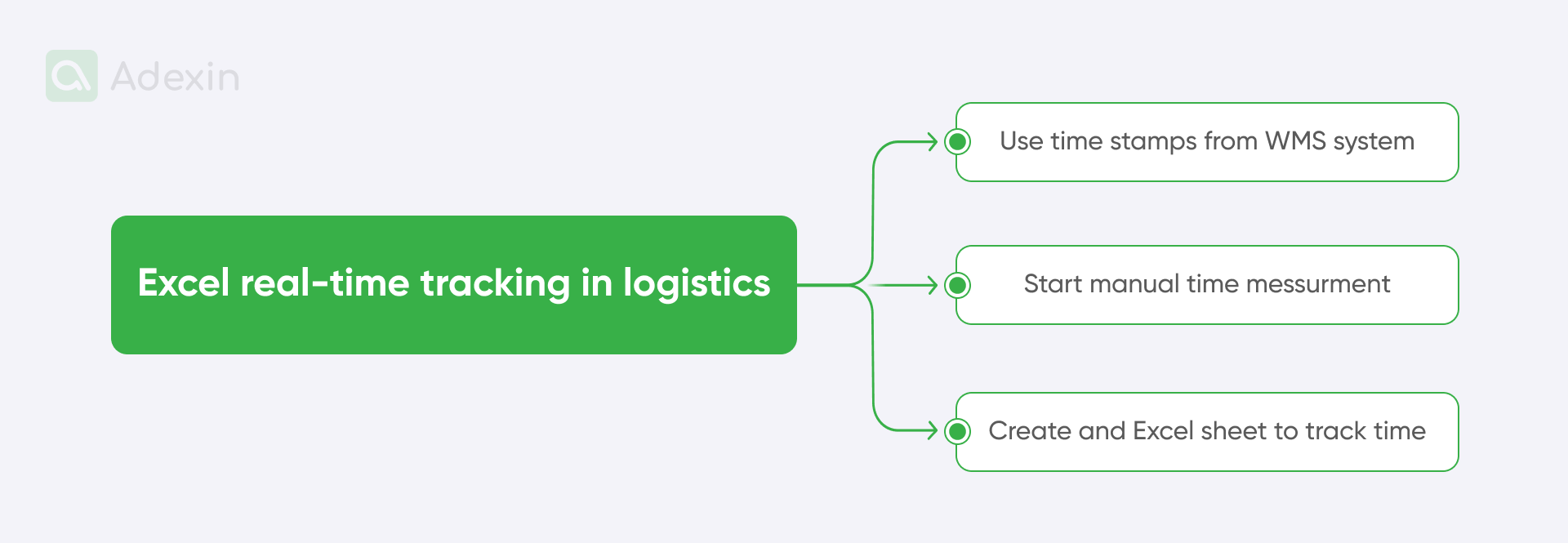
Of course, you need to keep in mind that you need to estimate order volume and really need to measure with a stopwatch the average time spent preparing the order and putting it away on the dock. The second thing mentioned here, you can measure simply by keeping your stopwatch in hand and watching how your order-pickers perform each action while sealing the pallet and how much time they need to put it on the dock.
How to create a real-time tracker in Excel?
Let’s start with some absolute basics for employee work hours. Creating a real-time tracker in Excel for total hours can be easy, as you can just put a few columns with name, surname, badge number (employee number), department, and working hours. So, you now have five columns with as many rows as there are employees you may want to put into Excel, and voilà! You have your mega simple time tracker for regular hours.
Having an Excel spreadsheet ready to use, as advised, you can also connect a handheld scanner to a PC station and when scanning the barcode into Excel, you will get accurate logging times added on cells automatically. Where your scanning will involve registering new arrivals to the dock or recording hours of operation, you will most likely be able to keep track of your employees' exact log times.
But if you want to understand the concept of a real-time tracker in Excel, we propose a more dynamic tool that automatically updates its data as changes occur. This is particularly useful for tracking working time, certain tasks, and projects or providing metrics that require constant monitoring for anything else.
Firstly, you can dive into VBA (Visual Basic for Applications), the programming language used to create these trackers. It allows you to automate tasks based on macros and create custom functions that interact with Excel’s objects and properties. It might sound complicated, but we have outlined a nice way to do it in practice here. Please keep in mind that we use our first-hand knowledge of logistics. So, most likely, one of our Adexin employees has worked in logistics and made a similar time tracker independently. So, de facto, it works in real logistics.
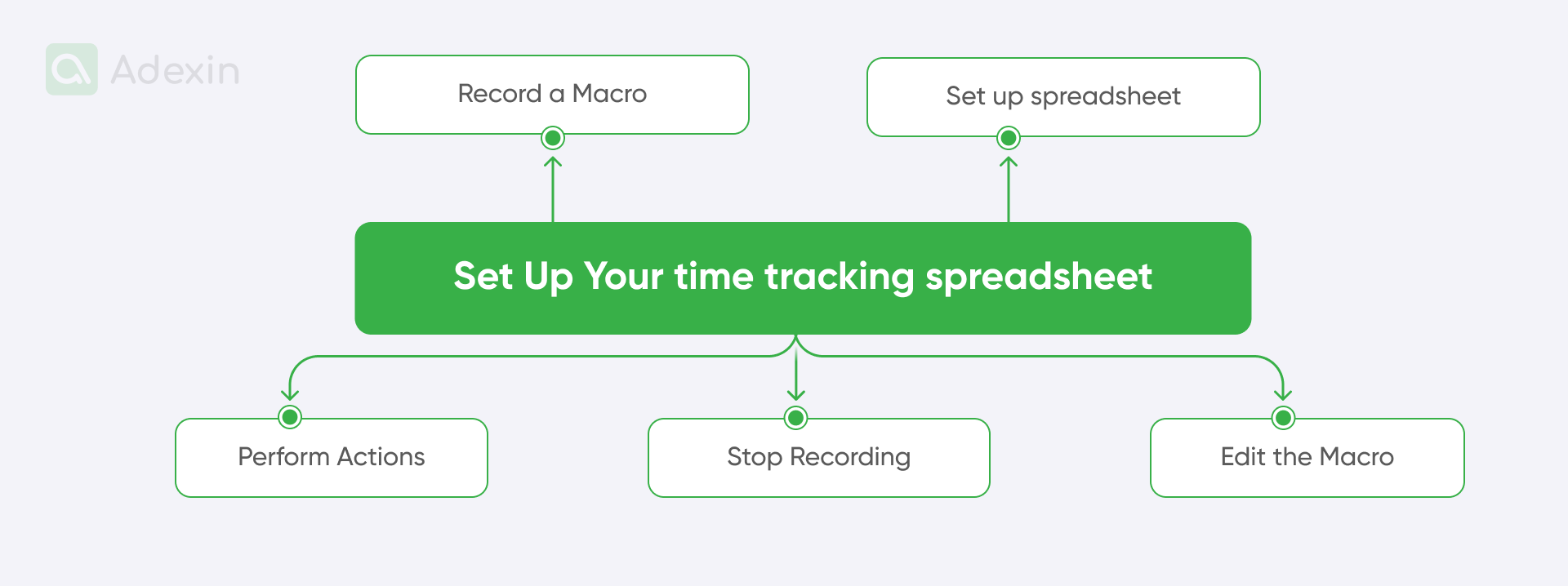
Here are the basic steps for VBA implementation for the daily time tracker Excel template (and any other time tracker):
Set up your time-tracking spreadsheet
Create a worksheet with columns for relevant data. It might be the same as we said above, so as follows: name, surname, badge, task name, start time, and end time, you can add a column for regular and overtime hours, hourly rates, and status, (here you can use the drop-down menu to add status “Done,” “In Progress,” “Canceled,” etc.). Ensure the Worksheet is named appropriately, so give a clear name that anyone else can follow it (give them a name: “Inbound tracking,” “order picking time tracker,” depending on what you want to track)
Record a macro for your Excel spreadsheets
You can record a macro or just use the one below as an example. If you use the same columns and cells as in the macro below, you’ll be able to use the macro from below. How to record a macro? Here we have short guidelines:
Open the Developer tab in Excel
Click on "Record Macro"
Give your macro a name and description
Start recording
Perform actions to create sequences on Excel timesheets
So, what happened? All your sequence of moves that you have done with the mouse on the screen will be recorded and shaped in the form of macro code. A code of steps is automatically created for that task. So, you need to manually perform actions you want the macro to automate (e.g., entering a timestamp in a cell).
Stop recording
Click "Stop Recording" when finished. The code will be created now.
Edit the macro to calculate automatically
Open the VBA editor and modify the recorded macro code as needed. You may want to make small changes in the code and add or remove steps. You can also adjust formulas and customize the macro's behavior.
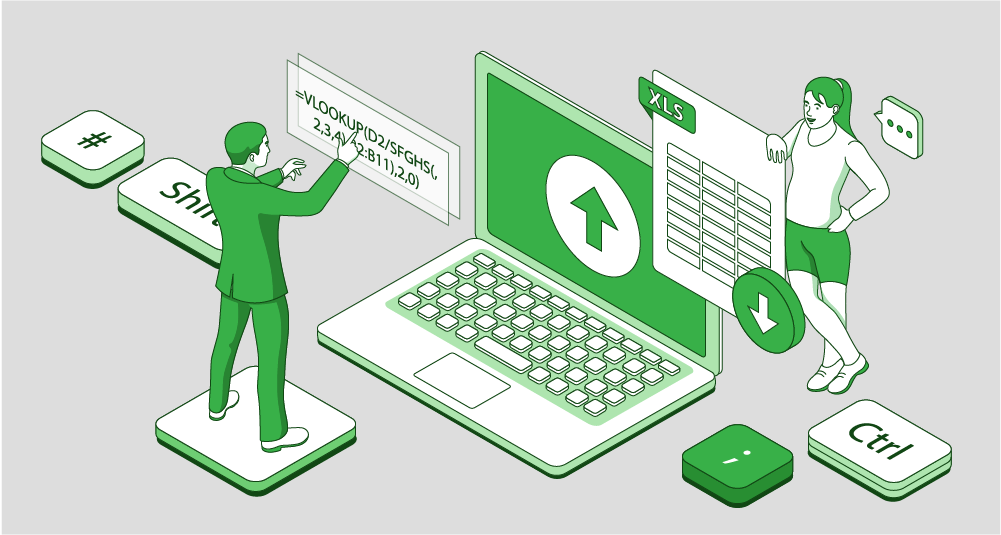
Here is an example of a VBA code for a spreadsheet template
Sub UpdateTracker()
Dim was As Worksheet
Set ws = ThisWorkbook.Sheets("Tracker")
' Update timestamps
ws.Range("B2").Value = Now() ' Assuming column B is for start time
ws.Range("C2").Value = Now() ' Assuming column C is for end time
' Calculate duration
ws.Range("D2").Value = ws.Range("C2").Value - ws.Range("B2").Value
' Update status based on duration (adjust conditions as needed)
If ws.Range("D2").Value > TimeValue("00:30:00") Then
ws.Range("E2").Value = "Completed"
Else
ws.Range("E2").Value = "In Progress"
End If
End Sub
This macro updates a tracker sheet with timestamps. It also calculates duration and sets the status based on duration. As mentioned above, you can adjust the cell references and conditions to match your requirements. When you see the code line Worksheet_Change, this is for events to trigger the macro automatically when data is entered into certain cells. You can create buttons on your sheet in Excel and connect them to your macro. After clicking the button, it will automatically pull the code sequence, and you have the automated task done right!
Is this too complicated? Well, below, we have prepared a ready-to-use time-tracking Excel template that you can download for free.
Free Excel real-time tracking templates to download
Below, we have prepared several ready-to-download time-tracking Excel sheets for logistics. You benefit from here from free timesheet templates. Moreover, we have enabled each sheet for editing, so you can add the credentials of your teams and adjust each spreadsheet according to your internal needs. So, here it is, you can get Excel templates from below:
Daily time tracking spreadsheet Excel free: create weekly timesheet template or monthly timesheet template
A daily time tracker Excel template is a valuable tool for individuals and teams to record and analyze their daily work hours accurately. It provides a structured format to track time spent on tasks, projects, or activities. You can also measure employee hours as overtime hours for weekends, etc. We added to the template a feature to track hourly rates to see total pay. This Excel sheet might also be good for client billing. Templates include start date and end date measurements for small teams but you can edit that.
Project time tracking Excel template free: order picking and multiple projects
A project time-tracking template specifically designed for order-picking operations helps track the time spent on various process stages, from picking orders to packing and shipping. This is how you can calculate billable hours and daily hours.
✅ Download the templates here
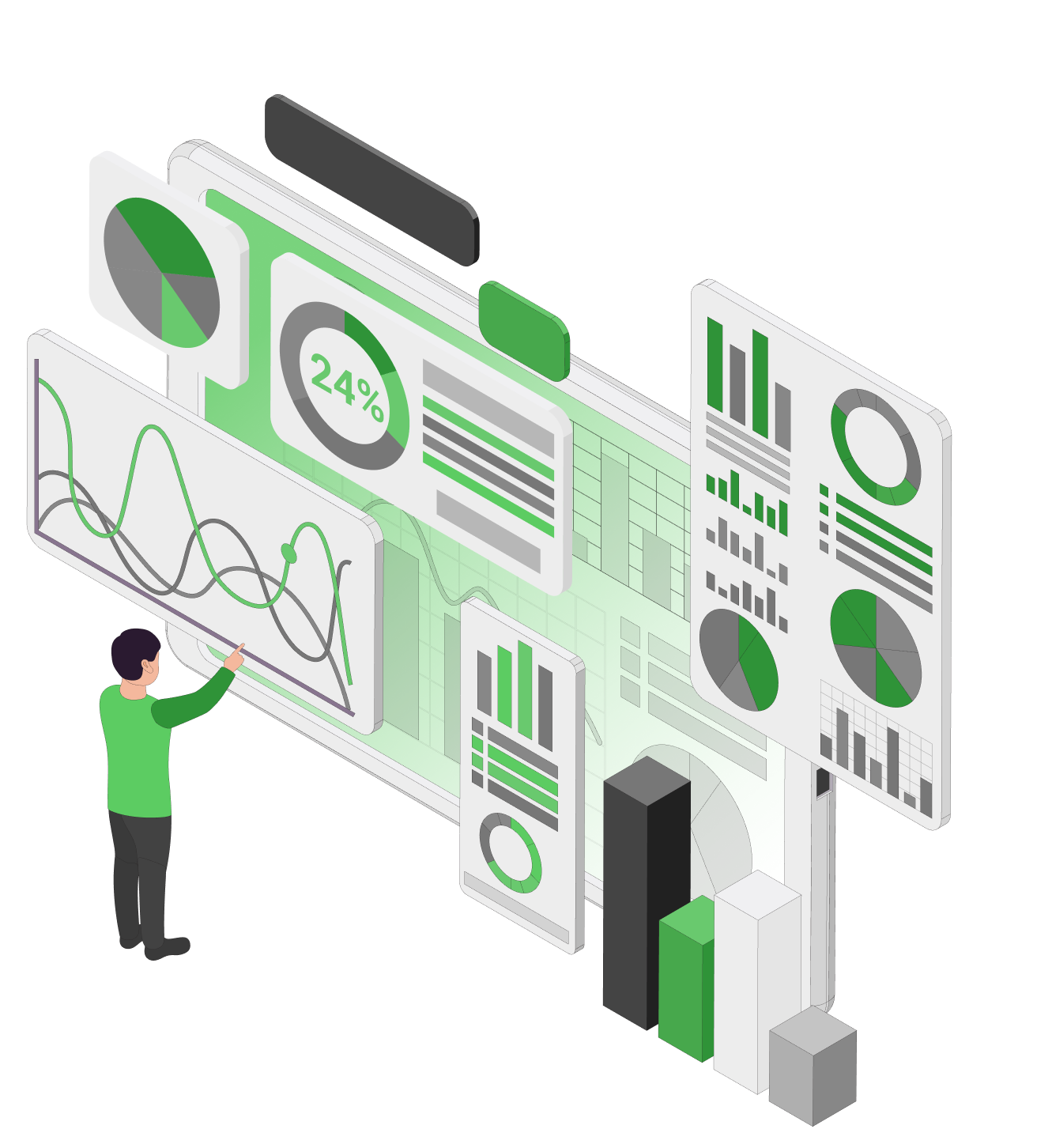
Finale takeaway
Effective time tracking is essential to optimize operations in today's fast-changing logistics environment. It allows you to improve productivity and make data-driven decisions. Excel, although facing many challenges in the logistics business, nevertheless already offers a comprehensive platform for creating customized time-tracking templates tailored to your needs. With real-time tracking and VBA, you can gain valuable insights into your team's performance and identify areas for improvement.
Download our free Excel time tracking templates to improve your logistics operations today! Contact us to learn more about how you can easily customize logistics time-trackers to meet your needs.
Are you in search of a reliable tech partner?
Adexin can help with advanced logistics solutions
Contact us

