Microsoft Office's Excel users in logistics have an extensive network. We could say that it is the same big network as the number of logistics companies worldwide. Is this measurable? I would say it is not clear enough to define the exact number of companies worldwide, but looking at logistics turnover in each country, we may see that the numbers are increasing. Some estimates indicate that 50-70% of the total supply chain planning market is attributed to Excel — quite a significant number.
What makes Excel so widely used in logistics is its Spreadsheet Modeling capabilities, which make Logistics and Supply Chain Management much easier and more cost-effective. So, whether small and medium-sized businesses or large enterprises, they all use MS Excel. This is also a highly data-driven tool. It provides much more, and one of the core capabilities is Excel to Web page conversion.
In this material, we'll explain Excel to web page automation and how to use the Excel web version. So, this article is for neophytes and much more skilled persons who want to benefit their operations from our firsthand knowledge of the supply chain.
How does Excel to Web page work?
Excel to Web page conversion is a process that involves transforming an Excel spreadsheet into a Web page. It's simple. It's about making Excel accessible and viewable through a web browser. This can be achieved through various methods, each with its advantages and considerations. We'll give you two examples.
The first method is direct conversion. It works in two steps outlined below:
Save Excel to Web app:
Open the Excel file.
Go to "File" -> "Save As".
Select "Web Page (*.htm; *.html)" as the file format.
Choose a location to save the file and click "Save."
This method creates a static HTML file that can be opened in any web browser.
Publish Excel to Web app:
Open the Google Sheet (Google Docs).
Go to "File" -> "Publish to the web."
Choose the desired publishing options and click "Publish."
This method creates a live web page accessed through a generated URL.
The second method involves directly embedding Excel on a website. It is much easier since MS Excel uses the direct feature for the web in its interface, so you can open it in the desktop app. Moreover, you can still use multiple worksheets as usually on an offline version.
Microsoft Power BI:
Create a Power BI report using your Excel spreadsheet and Excel data.
Publish the report to the web.
Embed the generated web link or iframe code into your website.
Google Sheets embedding:
Publish Excel to Web app the Google Sheets.
Get the embed code from the "Publish to the web" settings.
Paste the embed code into your website's HTML.

Microsoft Excel online: effectiveness of MS SharePoint
At certain points, Microsoft Excel Online is about integrating your work environment with MS Cloud, where your organization can share data through Microsoft SharePoint. This option offered by Microsoft Excel creates a powerful collaboration tool and a data management solution. This is the way you can convert Excel to an online version. SharePoint provides a centralized platform to store and share Excel workbooks. This feature embedded into logistics operations ensures easy accessibility and version control of every document shared across the organization. That way, you eliminate the risk of working on outdated files and promote seamless teamwork.
Based on my experience in logistics and supply chain, I can recall many additional functions. For example, SharePoint is giving permissions and security features that safeguard sensitive data. It was very useful when we shared files with warehouse clerks, where many people with little training were using the same file simultaneously. This option definitely allowed our organization to control who could view, edit, or contribute to specific Excel files for outbound or inbound.
Furthermore, one of the best things about SharePoint was that it enhanced Excel Online's functionality by offering workflow automation. Moreover, anyone could get alerts and integration with other Microsoft 365 tools.
We could streamline workflows to boost productivity and reduce manual tasks or errors that arose from less computer-savvy personnel (what I said above already). By leveraging SharePoint in logistics and supply chain, organizations can clearly create a more efficient and secure environment for managing and utilizing Excel data.
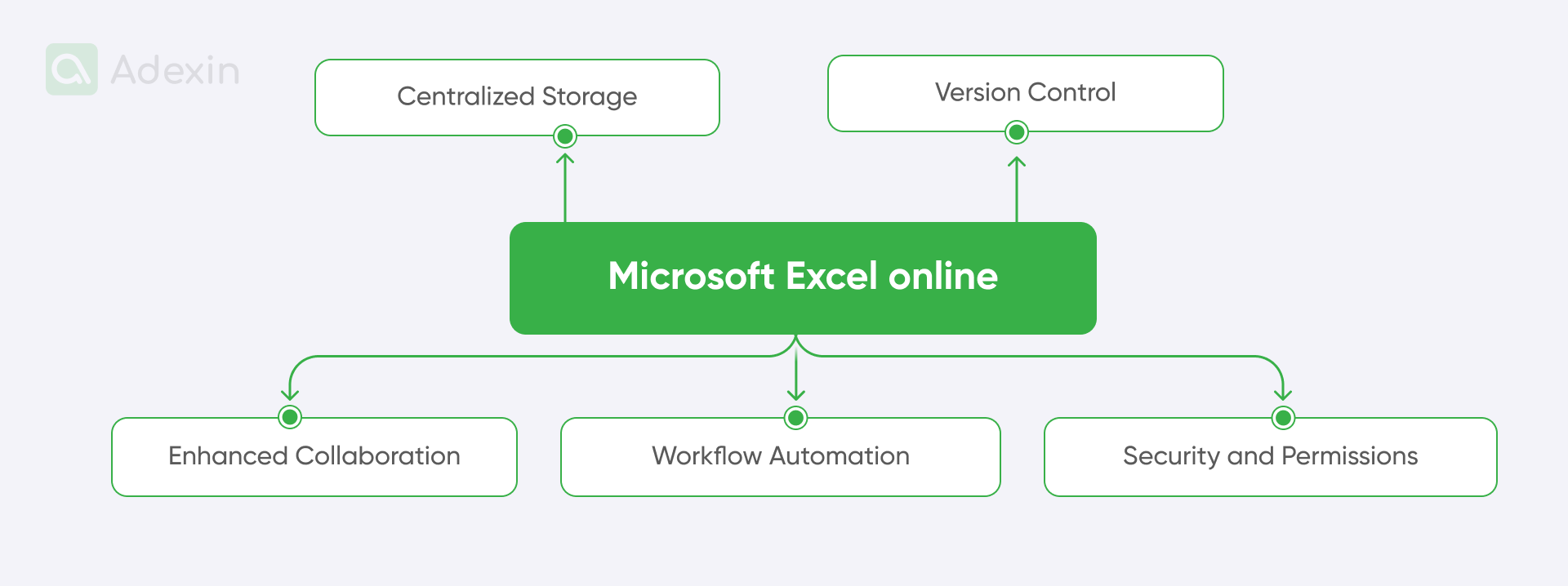
If I could share with you the key benefits of using Microsoft Excel Online with MS SharePoint, I could mention that:
Centralized storage and Web apps. SharePoint provides you with a single location to store and organize Excel files, making them easily accessible to authorized users.
Version control for Excel spreadsheets. Moreover, SharePoint automatically tracks changes to Excel files. So, as I said about various people using the same file for shipping or inbound log registration, you can ensure that the latest version is always available with that Excel approach.
Enhanced collaboration. Multiple users can often work on the same Excel file simultaneously. SharePoint's other functions, like chat, facilitate real-time collaboration and conflict resolution.
Workflow automation within an Excel spreadsheet. Using SharePoint, you can create automated workflows to streamline processes. This reduces manual intervention, whether you need to make some fixes.
Security and permissions. This is a good one. No one, even the person within the organization who's using SharePoint, can access your files without access. This feature offers granular control over who can access and modify Excel files. You can take care of your reports, pricing lists, payments, invoices, etc., and safeguard sensitive information.
Why do you need Excel for Web page automation?
Automating the conversion of Excel spreadsheets to Web pages offers several benefits. The main reasons for doing this are to streamline processes and enhance data accessibility. Below, we outlined it more consistently:
Efficiency and time-saving
Reduced manual effort. Automation eliminates the need for manual tasks like saving web pages or publishing to the web. I have seen this many times in logistics, so I can truly say that it is saving significant time and effort.
Increased productivity. By automating repetitive tasks. Undoubtedly, you can focus on more strategic work and increase overall productivity.
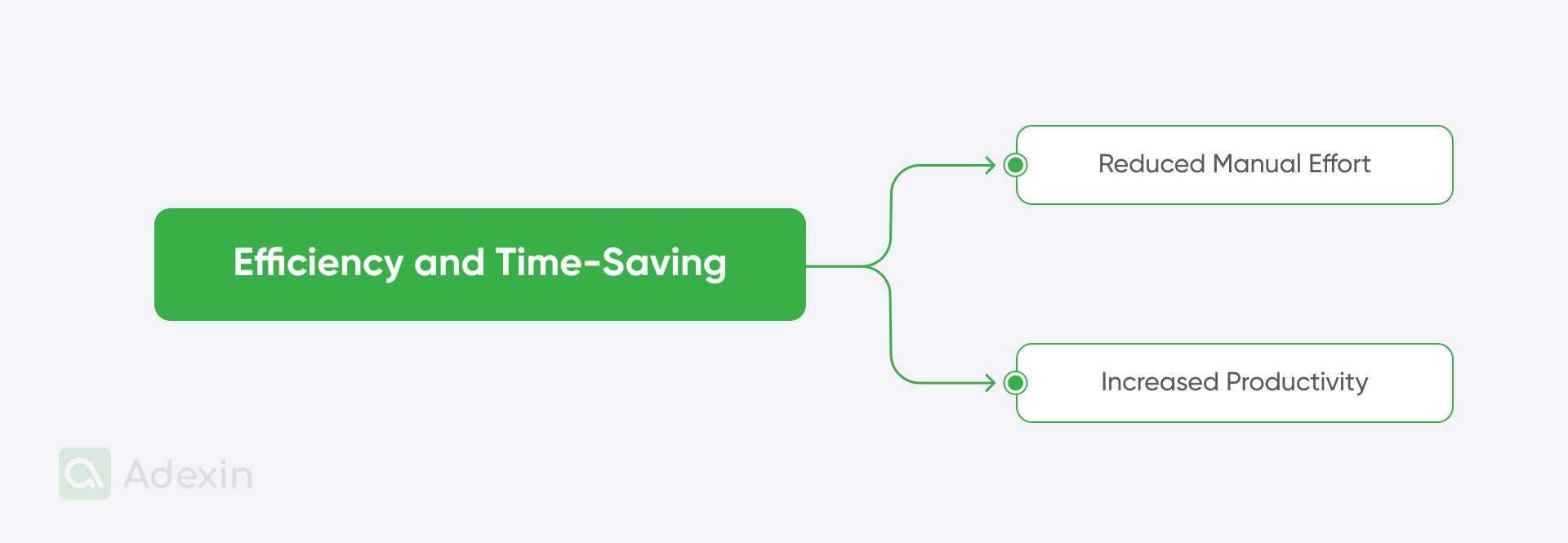
Improved data accessibility and collaboration
Remote access. Web pages can be accessed from anywhere with an internet connection, enabling remote collaboration and data sharing.
Real-time updates. Automated updates can ensure that web pages reflect the latest data changes. This is a crucial approach for improving data accuracy and decision-making.
Enhanced collaboration. Web pages can be easily shared with colleagues, clients, and stakeholders. If you wonder what fosters better collaboration and information sharing, this is where you can really benefit.
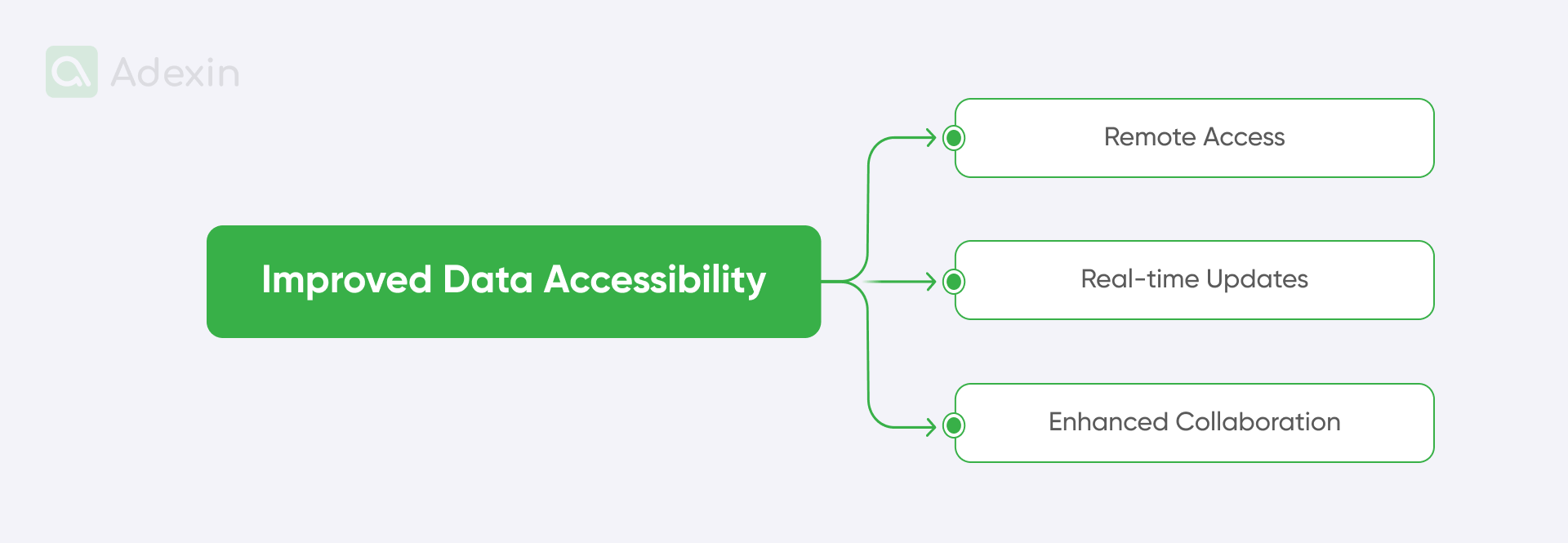
Integrate Excel Web applications
There are 3 quite popular ways to integrate Excel with your Web application. So, whatever software you work with, you can use one of many ways to connect and link your workbooks.
Use templates or frameworks. Get started quickly with pre-built solutions. Web development frameworks like Django or Excel Web application templates offer easy integration options, so here is what can be kind of a game-changer in your business.
Excel Web add-ins. Enhance functionality based on add-ins. I was quite reluctant to use add-ins, but due to a lack of time, I learned that they allow you to leverage Excel's full capabilities within your web app. This can include charting, calculations, and report generation in a few quick steps and clicks.
Transfer data directly. You can share information seamlessly. What I mean by this is that you can publish your Excel data directly to a web page with a few clicks. This is how to create a professional presentation.
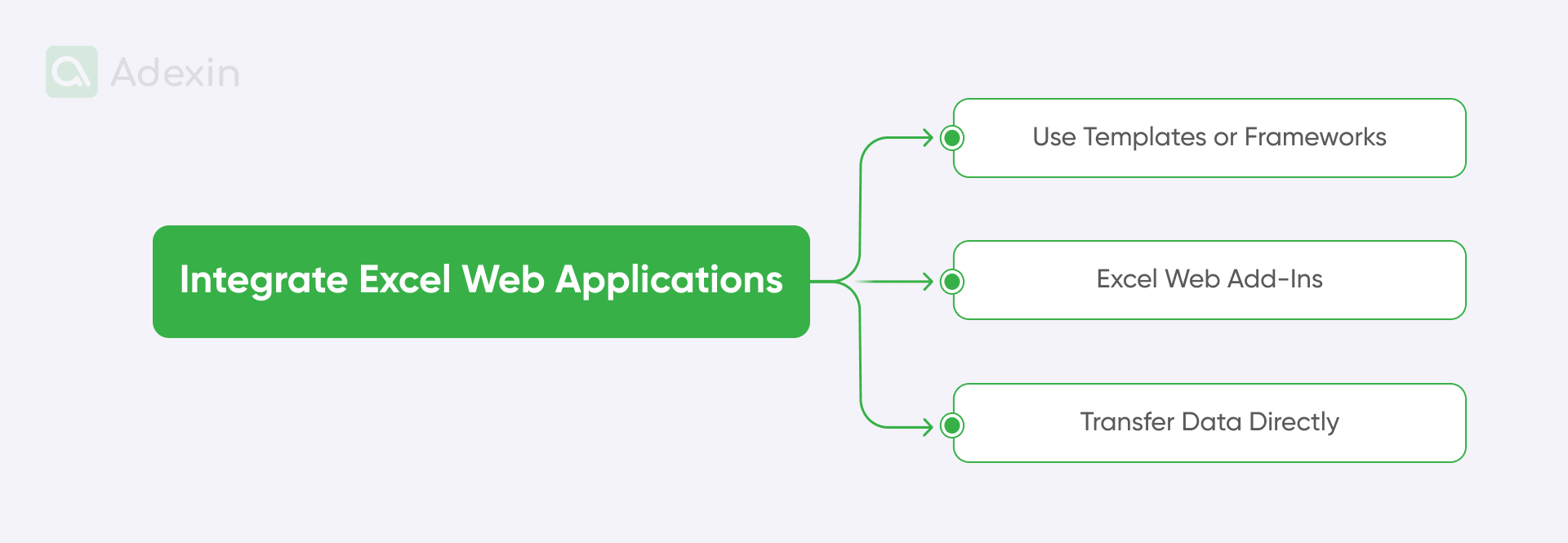
How we embedded Excel into a Web app: case study experience
We had a chance to implement an Excel-to-Web app on the site of one of our customers, who faced challenges with Excel and preferred to optimize processes in the cloud. This is actually the perfect example of what is said in this article because the main value that the customer received, in this case, was the development of an advanced Excel-to-Web platform for eCommerce. It has built-in intelligence, capable of quickly and efficiently organizing the procurement process in an educational institution.
Here is the general outcome:
Centralized eCommerce platform. Created a user-friendly platform for schools to easily browse, search, and purchase educational resources from diverse suppliers.
Intelligent data unification. Developed a solution to automatically process and standardize multi-format inquiries, which eliminates manual data entry and reduces processing time.
Advanced product matching. Implemented a sophisticated algorithm to quickly identify and suggest alternative products for items that are out of stock or unavailable.
Intuitive solution. Designed a seamless Excel-to-Web interface that simplified data input and accelerated the procurement process.
Excel Web version vs desktop: are there significant differences?
Many of you may feel a bit confused as a mix of terms attempting to differentiate between the web and desktop Excel versions exists. I want to say that we should clearly distinguish the web version from the one used on desktops. If you have any questions, the answer is - Yes; there are significant differences between Excel's web and desktop versions.
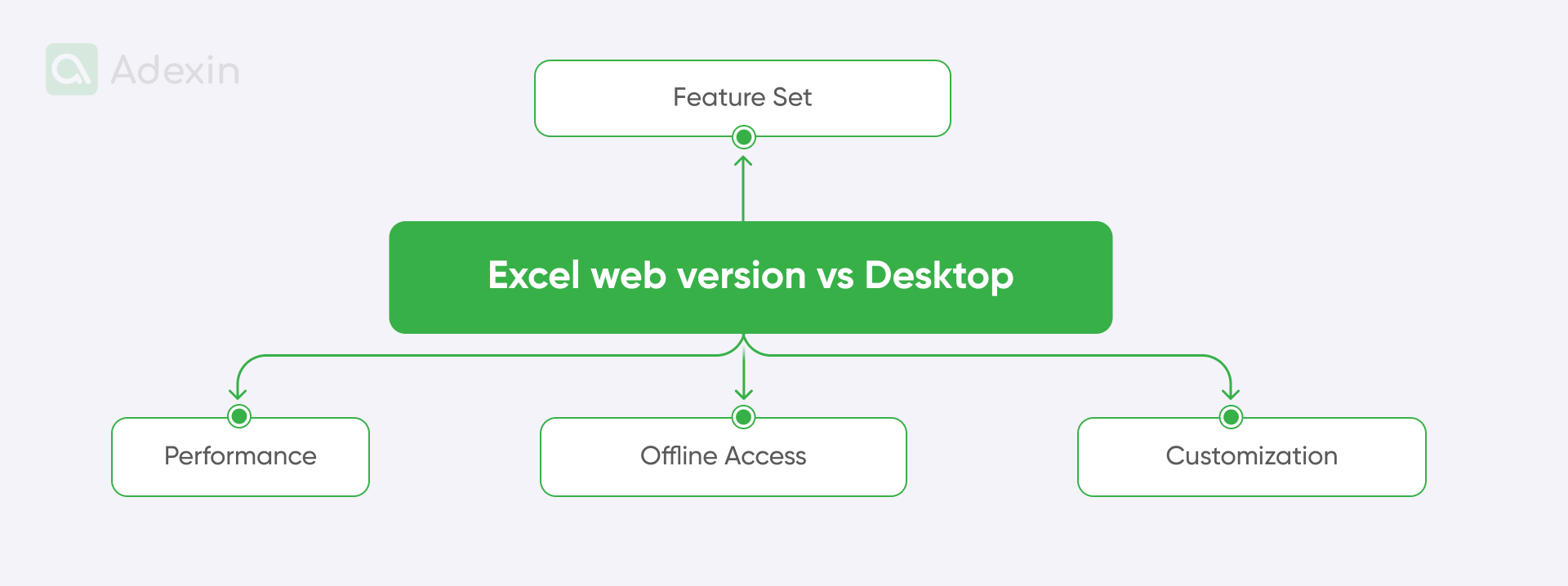
While the web version offers many of the core features of the desktop version, it's designed for basic tasks and lacks some advanced functionalities. Let me introduce you to what the key differences include:
Feature set
The desktop version offers a wider range of advanced features. It is the first and most visible difference. What makes this cutting-edge is the inclusion of complex formulas and data analysis tools like PivotTables and Power Pivot, among many others. You can use advanced charts and more graphics and visuals. The web version is much more limited because it is made to support more generic functionalities, while the interface remains fairly the same.
Performance
The desktop version is a native application. That means that, generally, it offers better performance. You can see it especially when working with large and complex spreadsheets. For intensive calculations or large datasets, the version can be slower on particular tasks due to internet connection or CPU overloading.
Offline access
The desktop version allows you to work offline, so you won't use your CPU. This is ideal for situations where internet connectivity is unreliable. You can always prepare a file offline and then upload it online with just a few clicks. This is a very efficient way to finish your work quickly and smoothly. The key difference is that the web version requires an internet connection.
Customization
The desktop version offers customization options for all functions and spreadsheets. You can create custom macros and add-ins to extend its functionality. The Web version has limited customization capabilities, you cannot use macros but still benefit from Excel formulas.
Are you in search of a reliable tech partner?
Adexin can help with advanced logistics solutions
Contact usFinale takeaway
We hope we've provided a good guide on how to leverage Excel in various web applications. Here, we covered both basic methods, like saving Excel as a web page, and provided a brief introduction to publishing to Google Sheets. You can learn more about advanced techniques from this article, such as embedding Excel in websites using Power BI or Google Sheets.
Additionally, there are more options to integrate Excel with existing software, such as the warehouse management system (WMS) or transportation management systems (TMS), which we have previously done for some customers.
We invite anyone seeking a deeper understanding of the subject to a free consultation. As a custom software development company, we can help you boost logistics and supply chain performance through Excel integrations and widespread usage.

