You probably encountered a situation in your professional life while working in logistics where your teams couldn't agree on their thoughts because they had two different versions of the Excel report. It was enough that two employees ran the report, and one of them didn't update its version.
Inconsistency in logistics and supply chain communication doesn't affect only reporting but also, more broadly, the organizational part of the business. Sharing wrong data across departments via Excel and Microsoft 365 creates time-consuming messaging back and forth. If the wrong information isn't corrected in time, logistics can face losses or, in a brighter scenario, delays with deliveries.
Of course, you, as a logistics manager, may require your teams to double-check. There should be tools in place that promote Excel's seamless collaboration. It's evident to some extent that they should align their work with collaborative Excel tools, but it doesn't guarantee 100% correctness. Logistics people need to automate that process to lower the risk of possible errors.
This article teaches you how to work together with teams on Excel workbooks on the desktop version on mobile devices and improve your team's data exchange. Get to the point and learn from us how to improve your business. We offer a free guide based on direct knowledge from logistics experts with nearly ten years of experience.

What does seamless collaboration mean and how do set up Excel workbooks teams?
Collaborating seamlessly in logistics and supply chain is about removing all the constraints that prevent teams from easy data exchange, fast actions, and real-time issue handling. Troubleshooting in logistics is one of the top skills, but it cannot be efficient without the right tools and processes.
This is why companies are using automation and sharing within Microsoft 365 Excel as the main tool to increase seamless collaboration. Logistics companies that can properly use Excel collaboration features can manage risks and distribute data effectively among partners in the supply chain.
Excel file collaboration is becoming increasingly important in today's interconnected world and allows logistics teams to seamlessly work on shared spreadsheets containing a variety of data about regular events, from delivery schedules to incoming registration files.
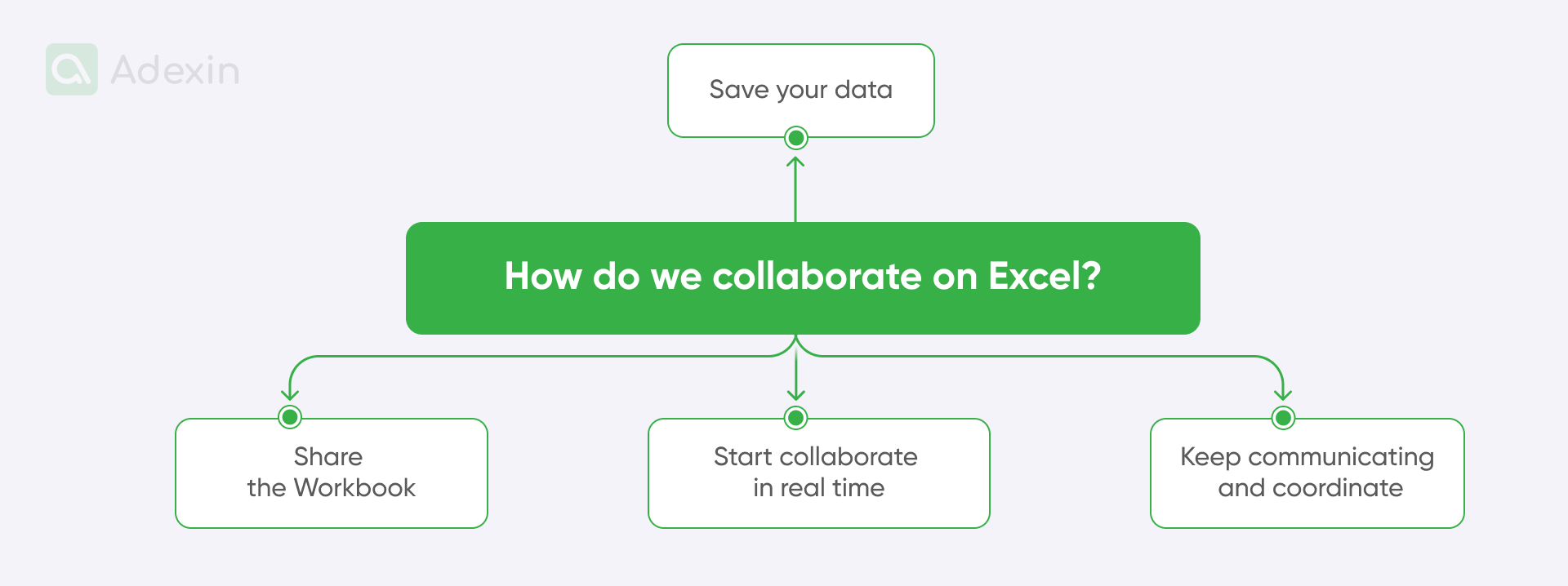
Simple rules that guide logistics people to get started in Microsoft 365 Excel collaboration include these elements:
Save your data
If you require your manager to share files in Excel, remember that you should save your workbook to the Cloud on the Shared drive (server on-premises). This will ensure compatibility across all users who have access to your file. Ensure your Excel workbook is saved in a compatible format like .xlsx, .xlsm, or .xlsb. Conversely, your company must have access to cloud storage: You can upload your workbook there for future editing workbook. Well-known workspaces are services like OneDrive, Google Drive, or SharePoint. This allows multiple users to access the same file simultaneously.
Share the workbook
You need to allow your teammates to see your Excel file; for this reason, you should invite all collaborators by clicking on the "Share" button in the top right corner of your Excel workbook. Next, you'll be prompted to enter email addresses. After you add the email addresses of the people you want to collaborate with, you can set permissions. It is when you must decide whether you want collaborators to have editing or viewing rights.
Start collaborating in real-time
Well, at this point, you can start with data exchange and collaborate in real-time. Everyone should be able to edit files simultaneously. So, access given to multiple users can let everyone work on the same spreadsheet simultaneously. Each person in the, let's call it "hub," can have real-time updates. You can track all changes one user makes, and it will be visible to others immediately. To make sure that you'll see who made the change and specific edits, you can use the "Track Changes" feature.
Keep communicating and coordinate
Excel has a nice editing feature that allows everyone to leave comments. You can leave comments within the spreadsheet to discuss changes or ask questions. Everyone is seeing version history. This will enable us to review previous versions of the workbook to track changes and revert if necessary. However, as mentioned above, keep regular meetings or use online collaboration tools (like chats on Teams) to discuss progress and address any issues. It will keep your Excel spreadsheets up to date.
What is a live Excel spreadsheet?
To be completely straight, a live Excel spreadsheet is a shared workbook that multiple users can access and edit simultaneously in real-time. So, this is nothing more than what we mentioned above. As I've just explained, collaboration in Excel and Microsoft 365 may look like this, but there should be more counties that you're really using to get those results.
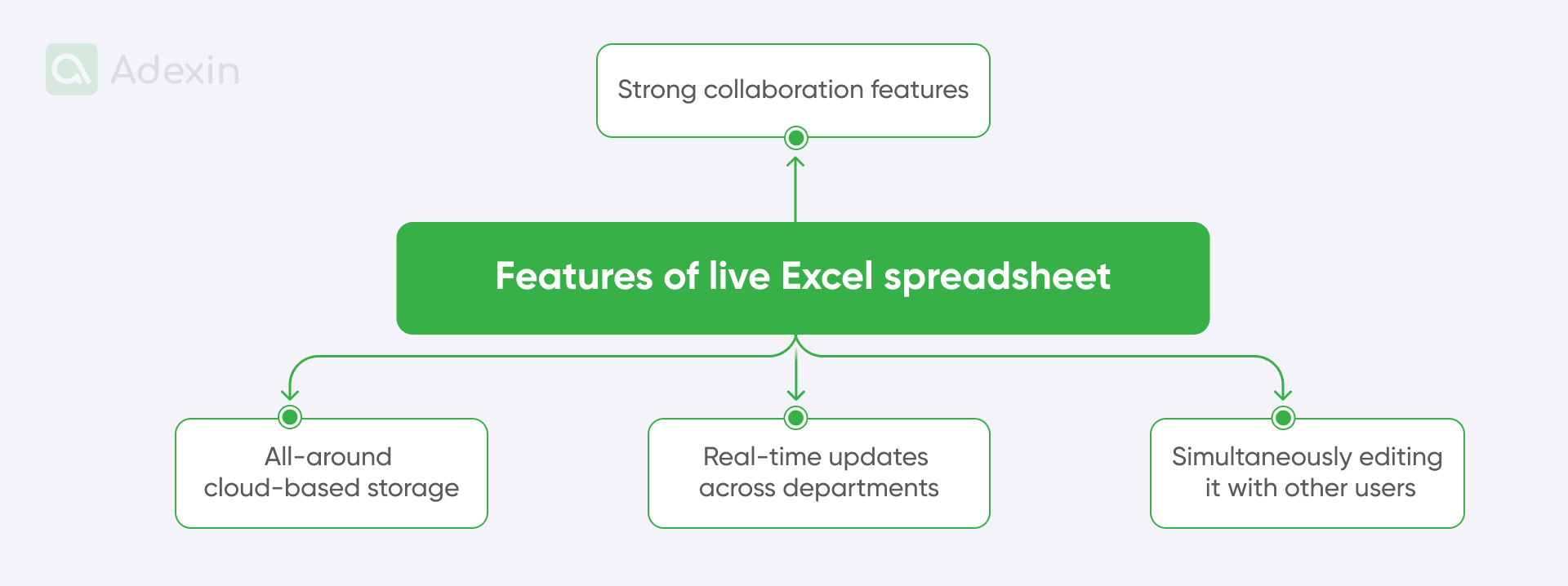
So, again, please look at the essential characteristics of a live Excel spreadsheet and how it improves your work in logistics:
It gives you the possibility for real-time updates across departments
It means that the changes made by one user are immediately visible to others working on the same spreadsheet. So, once a warehouse clerk has an inbound log file where all incoming shipments are registered manually in spreadsheets, they can use Microsoft 365 Excel on SharePoint. So, office staff will immediately see what is at the dock and control its system, updated by carriers if the shipment was on time at the pier. It's a simple and quite pragmatic approach, but I believe you need this double-check to be sure your carriers are playing the fair game with you.
You can simultaneously edit it with other users and share by the shareable link
That feature allows all users to edit different parts of the spreadsheet simultaneously and send shareable links between them to each other. You may have a gigantic Excel spreadsheet with data on shipments, loads, and tracking numbers, and several people in the office may want to look after data in this file simultaneously. This is why Excel can be helpful, as various people can add data that is relevant to their work, and at the same time, other people can edit the spreadsheet for their own sake.
Strong collaboration features and team meeting window
As we said, similar to MS Word, all users can leave comments directly in the teams meeting window on the spreadsheet and control version history. MS Excel has its chat functions that enable effective teamwork. The problem with inconsistency in the reports is that people forget to put details on the spreadsheet, or the details are wrong. With Excel live spreadsheets, they can communicate all on the file. So, they leave comments if they're not sure to let the other shift know that something may be incorrect or that they are required to double-check.
All-around cloud-based storage
Today, everything is getting online through the Cloud. Few know that Microsoft 365 invented SharePoint as one of the first worldwide tools. Today, the MS Excel spreadsheet is stored in the Cloud, allowing access from any device with an internet connection. This is a tremendous improvement in teamwork. It's not only that the spreadsheet can be used in the same facility or warehouse, but you can also use it across an entire network, and your logistics counterparts can see what they need from the same Excel sheet.
How does Excel's seamless collaboration in teams work?
Excel's real-time collaboration features are perfect for logistics and make it an invaluable tool for all teams. It is no secret that Excel has already facilitated efficient teamwork and improved communication for many years.
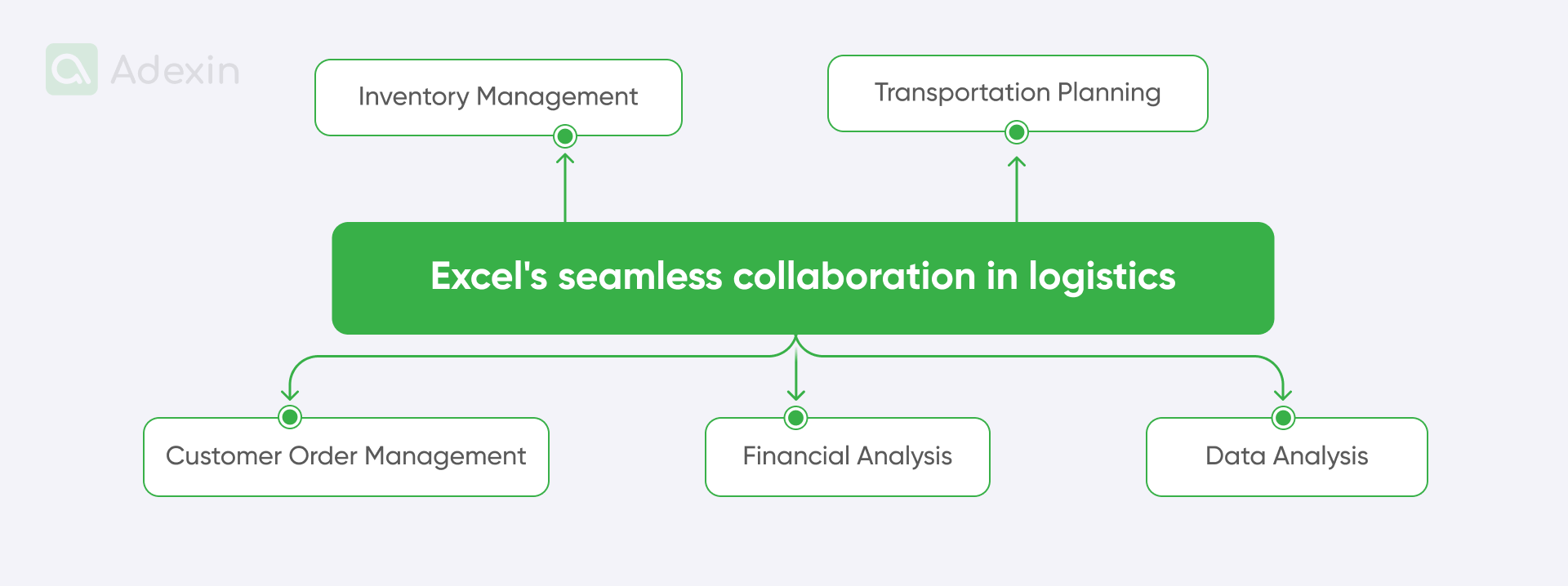
Logistics teams can use Excel for a variety of tasks. Here, we list where you leverage team collaboration using MS Excel. These areas include:
Inventory management
When you process huge stock volumes, they need to be registered system-wise and tracked. Excel is the perfect tool for your inventory controller to track stock levels and help manage product lifecycles. If you have skilled guys in your teams, or you can ask for help from developers in your business, they can put macros and VBA on your Excel, making calculating reorder points and cycle counting much more accessible. So, again, the Inventory Controller can share data with teams in the office and keep your customer or head of sales aware of stock levels and issues they may face.
Transportation planning
All stock must be shipped, but you need Excel to schedule shipments. You may want to use it to optimize routes and calculate transportation costs. Yes, and regarding cost, you may often want to share your spreadsheets with the carriers and vice versa. So, Excel is used by your office clerk, transport planners, transport coordinators, customer service in the Control Tower, managers, and many, many other key decision makers. It is the one who can use Excel for better collaboration.
Customer order management
Well, that should be easy to follow. You should be able to create and manage customer order entry forms in MS Excel. Moreover, Excel enables you to track order status and assign orders to specific team members. Thanks to this, you can create a centralized database for customer inquiries. After all, you can assign them to appropriate team members and track resolution times. This feather from Microsoft 365 Excel can be used as a logistics collaboration tool for customer server teams. They're actually using this in that way.
Financial analysis
You must exchange shipment data between financial teams, carriers, and the Control Tower. You can create spreadsheets to track various expenses, such as transportation, warehouse, and labor costs. Excel allows financial trams to calculate profit margins for different products or services. They can identify areas for cost reduction and, even better, optimize pricing strategies. They can prepare financial reports, such as income statements and balance sheets. All that is an excellent approach to tracking the financial performance of logistics operations.
Data analysis in Excel live section
It should be clear that logistics teams can leverage Excel's data analysis tools to gain valuable insights into their operations and make data-driven decisions. Typical applications include analyzing trends, identifying patterns, and making data-driven decisions. They can evaluate the performance of different logistics processes, such as warehouse operations or transportation routes. Whatever bad things happen, the teams can investigate the underlying causes of problems or issues within the logistics function.
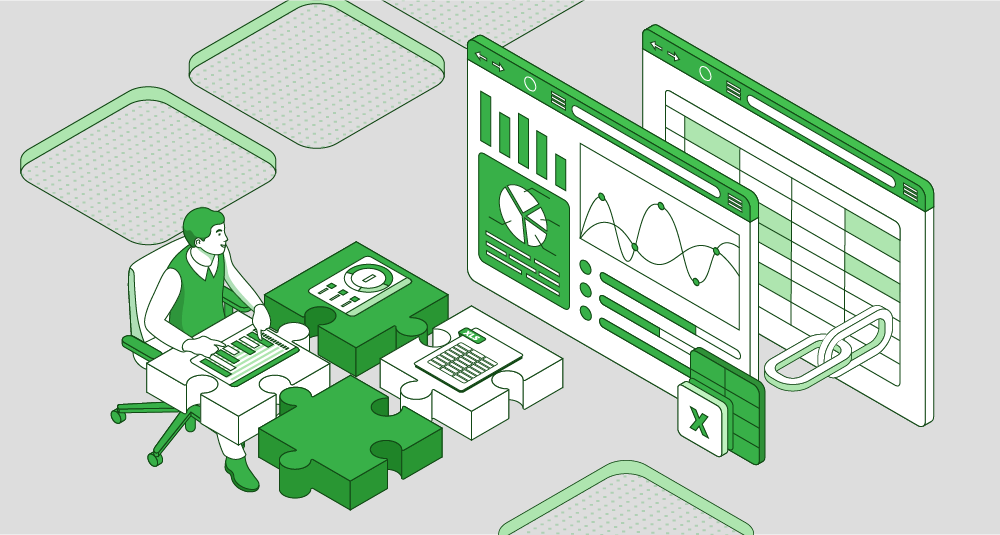
Collaborative and co-authoring in Excel: best practices and other tricks
When teams use Excel in logistics, there are several things that they should do. First, you should establish clear and readable guidelines for users. This should be included in your staff onboarding routine. When teams work collaboratively on Excel spreadsheets, it's essential to establish clear guidelines to avoid confusion and ensure efficient workflow. Everyone needs to know who has access to the workbook and who can edit it.
Here are some best practices for your onboarding:
Define roles and responsibilities. Clearly outline the roles and responsibilities of each team member involved in the spreadsheet. This will help prevent misunderstandings and ensure that everyone knows their tasks.
Implement a consistent naming convention. Use a standardized naming convention for files, worksheets, and cells. It will help your teams maintain organization and clarity.
Set up data validation. Use Excel's data validation feature to enforce data entry rules and prevent errors. It ensures that only valid data is entered into the spreadsheet.
Provide training. Conduct training sessions to ensure all team members understand the guidelines and are familiar with the necessary Excel features.
Utilize comments. Encourage team members to leave comments within the spreadsheet to discuss changes. You may ask additional questions or provide feedback.
Use strong, unique passwords. Protect your Excel files with strong and unique passwords. This, like everywhere else, should prevent unauthorized access.
Control permissions for Excel co-authoring. Limit user capabilities based on their roles and responsibilities for co-authoring. For example, each co-author might be able to give certain team members access to editing rights and only viewing rights to others. This is the top edit option in Excel workbooks.
Track changes. Use Excel's built-in "Track Changes" feature to monitor changes made to the spreadsheet. This will be a great way to identify unauthorized modifications.
Regular backups. Regularly back up your Excel files to prevent data loss. Tell your logistics employees to save the most important files on their PCs in case of accidental deletion or corruption from the server or Cloud.
Establish a protocol for breaches. Develop a plan for responding to security breaches. This should include steps to identify the cause, contain the damage, and restore data.
Are you in search of a reliable tech partner?
Adexin can help with advanced logistics solutions
Contact usFinale takeaway
When we want to summarize collaborative work in Excel, we may say that effective collaboration is essential for success in today's fast-paced logistics environment. With its powerful features and real-time collaboration capabilities, Excel can be a game-changer for your team, although Excel itself has many challenges in logistics and supply chain.
You can streamline workflows to reduce manual tasks and improve efficiency. Enhance decision-making by allowing you to make informed decisions based on real-time data and insights. Many more benefits come into play. Do you want to know more about how? Check our other articles and contact us for more insights based on our experience in software development for logistics and supply chains.


